How to Root Samsung Galaxy Ace 3
Galaxy Ace 3 ကို ဘယ္လို root ရမလဲ လို႔ ခနခန ဖုန္းဆက္ေမး ေနတဲ့ ဟို..ဘက္ ဖလန္႔ေစာင္ က
သူငယ္ခ်င္း အတြက္ပါ အျခားေသာ ေဘာ္ေဘာ္သူငယ္ခ်င္းေတြ အားလံုးကိုပါ မွ်ေဝလိုက္ပါတယ္...
Galaxy Ace 3 GT-s7270 GT-s7272 GT-s7275 တို႔အတြက္ပါ..
Gt-s 2720L GT-s7270 နဲ႔ GT-s7272မွာေတာ့ စမ္းသပ္ၿပီး 100% ပါ
Root လုပ္ဖို႔ PCလိုအပ္ပါတယ္
အရင္ဆံုး ေအာက္က ဖိုင္ေတြ ကို ေဒါင္းယူပါ
သူငယ္ခ်င္း အတြက္ပါ အျခားေသာ ေဘာ္ေဘာ္သူငယ္ခ်င္းေတြ အားလံုးကိုပါ မွ်ေဝလိုက္ပါတယ္...
Galaxy Ace 3 GT-s7270 GT-s7272 GT-s7275 တို႔အတြက္ပါ..
Gt-s 2720L GT-s7270 နဲ႔ GT-s7272မွာေတာ့ စမ္းသပ္ၿပီး 100% ပါ
Root လုပ္ဖို႔ PCလိုအပ္ပါတယ္
အရင္ဆံုး ေအာက္က ဖိုင္ေတြ ကို ေဒါင္းယူပါ
>>Odin_v3.07.zip<<
၁။ samsung Usb driver ကို pc မွာ install လုပ္ပါ.
၂။ Odin_v3.07.zip ကို (Extract) ဖိုင္ျဖည္ၿပီး Run ပါ..
၃။မိမိ ဖုန္းရဲ႔ Developer options ရဲ႔ usb debugging ကို On (check) လုပ္ခဲ့ပါ ၊
၂။ Odin_v3.07.zip ကို (Extract) ဖိုင္ျဖည္ၿပီး Run ပါ..
၃။မိမိ ဖုန္းရဲ႔ Developer options ရဲ႔ usb debugging ကို On (check) လုပ္ခဲ့ပါ ၊
ဒီေနရာမွာ ဗားရွင္းျမင့္ Android 4.2 အထက္ဖုန္းေတြအတြက္
Developer options မေတြ႔ခဲ့ ရင္ေတာ့
setting>About Device >Building Number ..tap 7 times and Back
(Building Number ကို ၇ ခ်က္ ဆက္တိုက္ႏွိပ္ေပးပါ ျပီးရင္ back ႏွိပ္ၿပီးထြက္ပါ ...
.Developer options ကိုေတြ႔ပါလိမ့္မယ္)
ေအာက္မွာ ပံုေလးေတြ ၾကည့္လုပ္ရင္ ရွင္းသြားပါမယ္..
ၿပီးရင္ ဖုန္း ပိတ္ပါ( power off)။
၄။ ဖုန္းကို download mode ဝင္ပါ။ home+ volume down +power button ကိုေတြဖိထားၿပီး Warning !! တက္လာရင္ Volume up ကိုဖိ ေပးပါ(continue ေပါ့)
၄။ ဖုန္းကို download mode ဝင္ပါ။ home+ volume down +power button ကိုေတြဖိထားၿပီး Warning !! တက္လာရင္ Volume up ကိုဖိ ေပးပါ(continue ေပါ့)
)ဖုန္ကို download moad ဝင္ပါ။ power + home+ volume down ကိုေတြဖိထားၿပီ Warning !! တက္လာရင္ Volume up ကိုဖိ ေပးပါ{continue ေပါ့}
(5) usb ၾကိဳးသံုးၿပီး ဖုန္ကို ကြန္ပ်ဴတာၿဖင္.ခ်ိတ္ လိုက္ပါ
(၄)ဖုန္ကို download
moad ဝင္ပါ။ power + home+ volume down ကိုေတြဖိထားၿပီ Warning !! တက္လာရင္
Volume up ကိုဖိ ေပးပါ{continue ေပါ့}
(5) usb ၾကိဳးသံုးၿပီး ဖုန္ကို ကြန္ပ်ဴတာၿဖင္.ခ်ိတ္ လိုက္ပါ။
၅။ Odin ရဲ. PDA ကိုကလစ္ၿပီးTouch .tar….ဖိုင္ေလးကိုေရြးပါ။
Start ကို ကလစ္လိုက္ပါ။ စကၠန္႔အနည္းငယ္ေစာင့္ပါ.။.
ဖုန္းက ေအာ္တို restart လုပ္ပါလိမ့္မယ္.......။ Odin မွာ RESET! ျပရင္ ရပါၿပီ။
ဖုန္း ကိုျပန္ပိတ္လိုက္ပါ Odin မွာ PASS ျပရင္အိုေကပါဘီ....
Root လုပ္ဖို႔အတြက္ ေတာ့
ဖုန္းက ေအာ္တို restart လုပ္ပါလိမ့္မယ္.......။ Odin မွာ RESET! ျပရင္ ရပါၿပီ။
ဖုန္း ကိုျပန္ပိတ္လိုက္ပါ Odin မွာ PASS ျပရင္အိုေကပါဘီ....
Root လုပ္ဖို႔အတြက္ ေတာ့
၁။ ေဒါင္းယူထားတဲ့ Root.zip ဖိုင္ေလးကို external storage sd ထဲသို ့copy ကူးထည့္ေပးလိုက္ပါ ဖုန္းပါဝါပိတ္ပးပါ..
၂။ recovery mode ကို Volume Up, Home and Power ကိုတြဲႏွိပ္ျပီး
samsung logo တက္လာလွ်င္လြတ္ေပးလိုက္ပါ … CWM recovery mode တက္လာရင္
၂။ recovery mode ကို Volume Up, Home and Power ကိုတြဲႏွိပ္ျပီး
samsung logo တက္လာလွ်င္လြတ္ေပးလိုက္ပါ … CWM recovery mode တက္လာရင္
၃။ reboot system now နွင့္ျပန္ထြက္ပါ ဖုန္းpower ပြင့္ လာရင္
Menu Icon မွာ Superuser ျမင္ေတြ႔ရပါျပီ...
Menu Icon မွာ Superuser ျမင္ေတြ႔ရပါျပီ...
Galaxy Ace 3 ႏွင့္ ျမန္မာေဖာင့္
Rootexplorer ကိုသံုးၿပီး ျမန္မာ(ေဇာ္ဂ်ီ)ေဖာင့္ ကိုအလြယ္ထည့္ၾကည့္ပါ
အျခားေသာ jellybean android version ေတြမွာ ျမန္မာေဖာင့္ ကမေသခ်ာေပမဲ့
Galaxy Ace 3 ရဲ႔ jellybean 4.2.2 မွာေတာ့ ျမန္မာစာ က အမွန္ျမင္ရ ၿပီး
ေသေသ သပ္သပ္နဲ႔ လွေနပါတယ္....




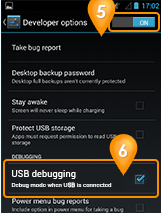


anyway thanks alot Bro...me gonna to try to do n have some problem hope me please..............
ReplyDelete